Proof Report
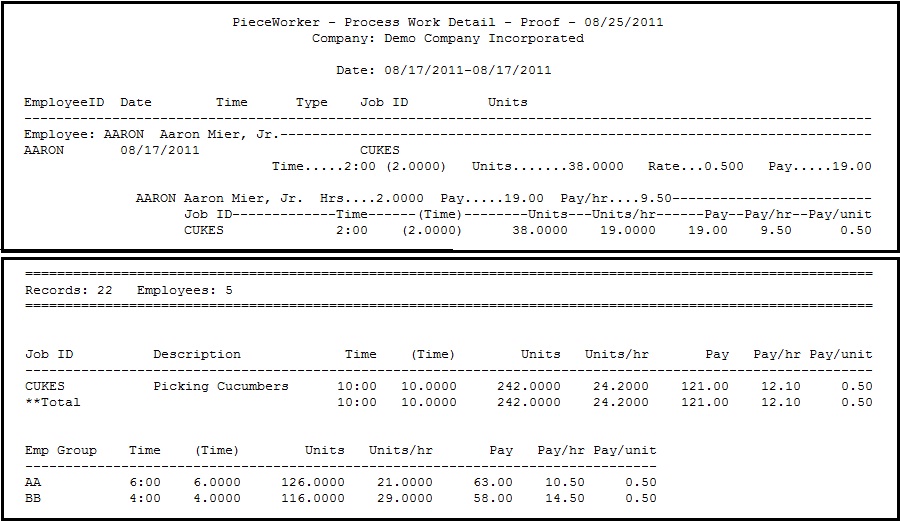
The Proof Report has a number of
optional sections and features and can be used
for several purposes, one of which is to get a more detailed look at the work performed by employees for a given period of time. The example at the right demonstrates the summary of work for each employee (top section) including total work time, units, pay rate, and pay for that job. The optional summary of jobs for that employee follows, including useful items like average pay per hour and units per hour.
The bottom of each Proof Report (shown in the bottom section) shows grand totals by job, including total time, total units, units per hour, total pay, pay per hour, and pay per unit. Also shown is the optional section with totals by employee group, allowing you to see similar information for each work group/crew. If locations, varieties, or other optional data is being collected, a similar total section appears for those as well, allowing you to see total hour and unit information by location, variety, etc.
If activated, the Proof Report would also identify the employees that would have to be given additional compensation to meet minimum hourly wage requirements.
The Proof Report also identifies any error conditions in the data – from simple issues like a missing clock in or clock out, to optional warnings that you can activate to trap cheating attempts. Optional warnings can include too many units (buckets) scanned in too short a time, units scanned too far apart (meaning an employee may have “disappeared” for some time), too many hours in a single work segment, etc.
After work data is processed (sent to your chosen accounting destination), it can be reviewed/printed from any of several historical reports for a selected range of dates, jobs, employees, etc. You have the option of printing summary reports (total hours, units, and pay by job, employee, location, etc.) or printing actual DETAILS such as the clock in and out times for each employee.
Back to PieceWorker...